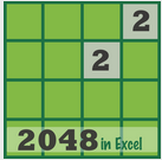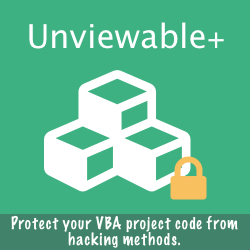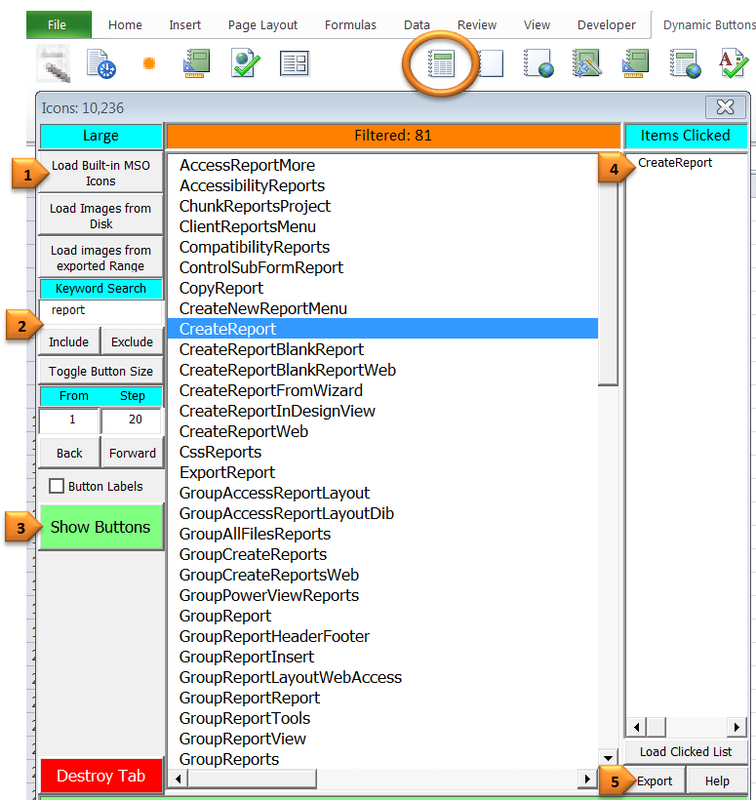Bill is a VBA developer with a Microsoft Office consultancy. He has just created a custom Excel Addin for a client and has invited you to test his application. You are an intern with the company.
You are quite impressed with the custom Ribbon menu in Excel, a significant improvement in software usability over buttons added inside worksheets.
You cannot resist asking: Bill, where did you find the button icons ? Are these icons custom made ?
You are quite impressed with the custom Ribbon menu in Excel, a significant improvement in software usability over buttons added inside worksheets.
You cannot resist asking: Bill, where did you find the button icons ? Are these icons custom made ?
The XML code for the custom Ribbon tab is shown below
Bill: No, all the icons are built-in the Microsoft Office suite. However, you must be aware that there are almost 4,000 unique icons in Office 2013.
The easiest way to choose custom built-in icons is to use the free Dynamic Icon Browser Excel Addin powered by the Ribbon Commander framework.
- It is not practical to browse all those icons sequentially in order to select the ones that are suitable for your application.
- Some icons are designed in 16x16 pixels, so they are not suitable for 32x32 Ribbon buttons. All Icons should be previewed in the Ribbon for an accurate evaluation, as they may not be shown correctly in user-forms or in Excel objects.
- Not all icons are available in previous Excel versions. Ideally, custom Ribbon tabs should be tested with every Excel version that our clients are currently using or plan to use.
Note that the CopyReport & CreateNewReportMenu icons are not shown in Excel 2010 or earlier.
The easiest way to choose custom built-in icons is to use the free Dynamic Icon Browser Excel Addin powered by the Ribbon Commander framework.
|
(1) Load built-in MSO Icons
Press to load the entire icon list available up to the current Office version. (2) Keyword Search: Type a keyword for the type of icon required e.g. 'report' (2) Include: Filters the built-in MSO icon list (3) Show Buttons The icons shown in the filtered list are displayed in Ribbon buttons. Large size is 32x32 pixels. (4) Clicking a button Click any button in the Ribbon to enter its label in the 'Items Clicked' list. (5) Export The labels of buttons clicked can be exported in a new workbook and used with the .imageMSO button property in XML code. |
The CopyReport & CreateNewReportMenu are new icons - visible only in Excel 2013
This case study is presented in an effort to provide Excel practitioners with a way to apply conceptual material to real-world business problems across several sectors. We hope that you find the content engaging, dynamic and helpful in dealing with complex, realistic development problems in Microsoft Excel. While every effort has been made to provide an expert commentary from both academic and practitioner perspectives, the solution(s) presented may not be exhaustive. Please feel free to contribute your suggestion(s). All names and scenarios are fictional.